There are several ways to transfer files from your smartphone to your PC. You can do it via USB cable, stick, Bluetooth, or Android apps. Microsoft’s Edge, Windows’ main browser, is also capable of such an exchange. Whether you’re looking to store your photos or music on your PC or vice versa, we’ll show you how to do it with Edge.
Further reading: How to turn off the AI features in Microsoft Edge
First, activate the drop function on the PC. To do this, click on the plus sign in the right-hand sidebar of the browser and navigate to Through Microsoft.
Scroll down and click on Drop. A new icon with this name will appear in the bar. Make sure that you’re signed in to your Microsoft account by clicking on the profile button in the top left-hand corner of Edge, selecting the appropriate account under Select account and then Sign in to …





![How to transfer files between your phone and PC with Microsoft Edge [Video]](https://aimarketingshowcase.com/wp-content/uploads/2024/11/mp_553561_0_edge2jpg.jpg)


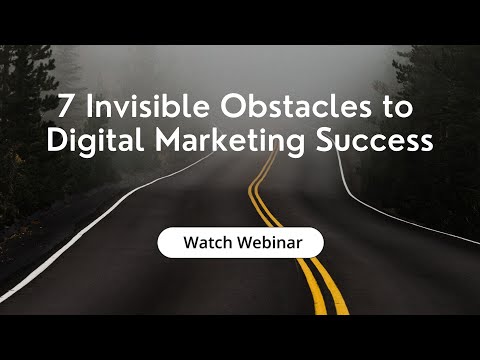

![A.CRE Offering Memorandum Creator Assistant [Video]](https://aimarketingshowcase.com/wp-content/uploads/2024/10/mp_537648_0_Imagen1webp.jpg)
![User-friendly ADHD headset and game IDs up to 95% of cases [Video]](https://aimarketingshowcase.com/wp-content/uploads/2024/10/mp_537651_0_90.jpg)
![URSROBOT Celebrates a Successful Showcase of NEXMOW M2 at CES 2025 | PR Newswire [Video]](https://aimarketingshowcase.com/wp-content/uploads/2025/01/mp_575907_0_678555913cfe1imagejpg.jpg)
